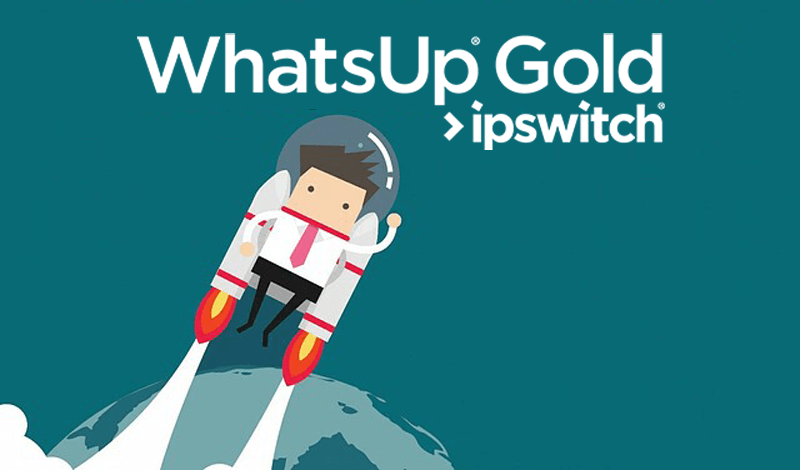Your network is a living, breathing entity. Like a living body or an organic brain, it’s constantly moving things around and changing from moment to moment. Every single individual part is in continuous contact with and reacting to every other part. The job of your monitoring tool is to track all of this.
Of course, you wouldn’t know that just from looking at a typical, static network map.
Administrators know that everything is constantly moving, but at the same time, it’s a lot easier to look at the network as a fixed topology. This switch is here, that wireless AP is there, the cloud service connects here and that’s the email server over there. Nice and tidy, right?
But that’s not showing all the things your network monitoring tool is doing: polling the traffic, the data flows, the regular pings as devices interconnect. Alerts are all very good, but sometimes you need a real-time view of exactly what your network monitoring tool is doing at any given moment. That’s why Ipswitch has introduced the new Live Activity View & Report in WhatsUp Gold 2019.
The Live Activity View & Report allows you to see activity occurring in all areas of WhatsUp Gold in near real-time. This enhancement gives you an alternative to navigating through several different areas of WhatsUp Gold and helps identify issues that may have been otherwise difficult to see. The Live Activity View is immediately apparent as a new status bar on the bottom of your screen:
![]()
This status bar shows every single WhatsUp Gold activity that’s happening as it happens. They’re color-coded by severity for Critical, Warning or Informational changes. One click on this bar brings up the Live Activity Report, a full-screen version of this display:

Here you can see all activities in near real-time as they happen and understand at a glance the component involved, the related message, severity and timestamp. One click on any of these will drill down for more information. You can even filter by severity and/or activity type: Application, Device, Discovery, Log, Monitor, Network or System. You can also filter by date instead of seeing the changes as they happen.
Not only is this an excellent way for administrators to see what’s happening as it happens, it also makes a great NOC display. Instead of a static map with up/down indicators, you can literally display everything WhatsUp Gold is doing in the background. This has a number of advantages administrators can leverage:
- Network Health Trends – if you start seeing a lot of red, you may be having problems. This is likely to happen even before you start getting alerts so you can get a jump on impending issues early. As well, it’s possible that you’ll have issues that aren’t exceeding your set thresholds but can still indicate a problem.
- Contextual Troubleshooting – filter by activity type to see what’s going on with any specific area of your network. Since the Live Activity Report tracks every connection attempt and ping, you can see how devices are interacting in real time and diagnose tricky issues more easily.
- Historical Data – something went wrong last night, but what exactly? You can wind back the clock to any specific time or date range to see exactly what devices started having trouble and when. Which error started the failure? What devices or applications were impacted? How long did it take? Get a detailed look at what was happening without having to compare multiple reports.
And finally, show everyone the value you bring to your organization. Your team may understand the buzz of activity that lies behind the network map, but your co-workers probably don’t. Keep a Live Activity Report up on one screen in your NOC so that everyone can see live WhatsUp Gold activity and get an idea of just how active a network you and your team maintain.