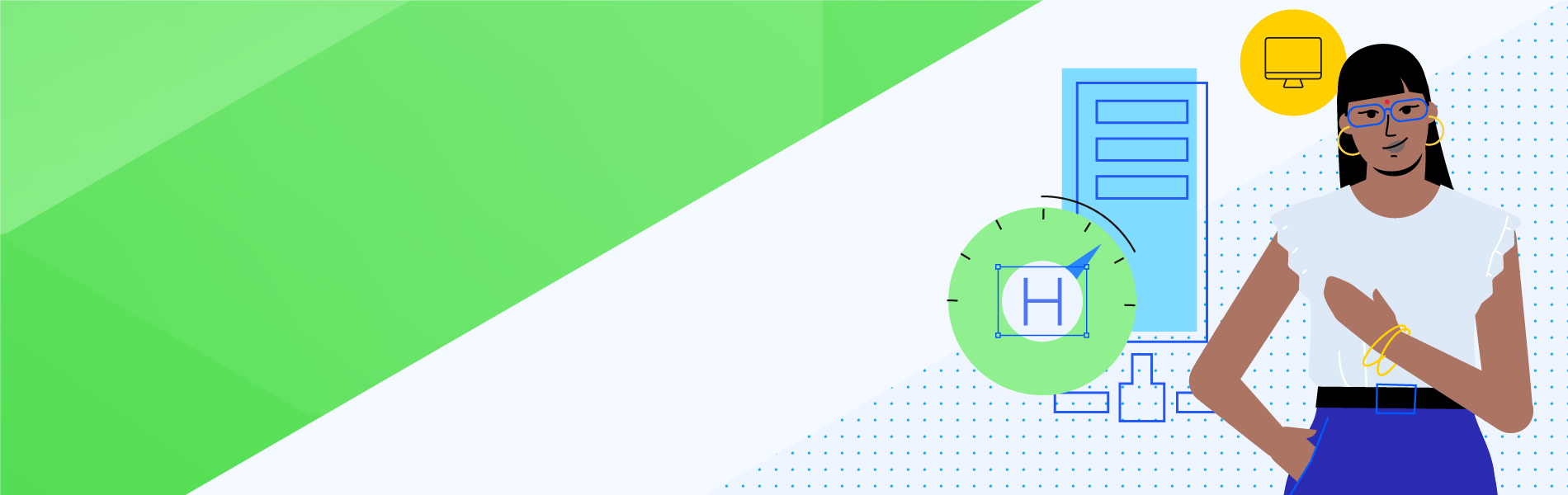Avid PC gamers know that if you want optimal performance, you have to push your computer to its limits. And if your gaming “rig” is not properly equipped with a large interior fan, your PC can overheat, resulting in more than a few performance issues.
It is the same for enterprise hardware—overheating creates problems, especially for those crucial servers which enterprises have in abundance. According to the Verge, Netflix has over 17,000 servers. On an even larger scale, Time reports that Google has over two million servers housed in nearly 30 data centers. With those numbers in mind, both Netflix and Google’s respective IT teams are required to monitor their hardware.
With today’s hybrid and remote work environments, keeping up on your servers’ health is more important than ever, especially since servers are prone to overheat if proper care is not taken. For the letter H in our ABCs of ITIM, we are asking what is Hardware Monitoring, why it’s so significant and what IT professionals can do to solve potential hardware performance problems.
What is Hardware?
The Merriam-Webster Dictionary lists one of the definitions of hardware as “the physical components (such as electronic and electrical devices) of a vehicle (such as a spacecraft) or an apparatus (such as a computer).”
Hardware monitors generally collect information about network servers, switches and routers, internal fans, power supplies and printers, as well as Random Access Memory (RAM), hard disk drives, central processing units (CPUs) and even computer monitors—in fact, any hardware that is crucial to an organization’s day-to-day operations.
What is a Hardware Monitor?
A hardware monitor is exactly as it sounds: a software, tool and/or component that helps IT professionals locate and mitigate any issues from inefficient hardware operating conditions. Hardware monitoring software can detect changes, such as rising temperatures, drops in voltage and fan failures.
IT and network administrators can reduce system outages and downtime by deploying a hardware monitoring solution. At the same time, hardware monitoring identifies infrastructure issues and uncovers the roots of specific problems.
What are the Types of Hardware Monitors?
Usually, a hardware monitor can take the form of an application or a physical device. Below is a sampling of the kinds of hardware monitors available for IT and network professionals:
- System Information Software: This type of software helps track the performance of a computer or network by discovering and monitoring the system’s hardware and software components. It can help diagnose any issues with those components and provide detailed usage reports.
- Temperature Monitoring Software: This type of software is designed to keep an eye on the temperature levels inside a machine, alerting IT to early signs of overheating. This can help reduce the risk of hardware failure due to heat damage.
- Stress Testing Software: This type is used to monitor how much strain a system is under by putting it through simulated stressful conditions such as heavy load times or other tests that would not normally be experienced in everyday use. It helps identify any weaknesses in hardware before they become problems down the line.
- Network Monitoring Software: This type of software allows users to monitor their networks across multiple points to detect any anomalies that may be occurring, such as slow performance or security risks. It can also be used to measure bandwidth usage and alert users if certain thresholds are crossed.
- Performance Tracking Software: This type of software helps measure a system’s ability to handle tasks over time by tracking things like memory usage, processor speed, disk access speeds, providing IT professionals an accurate picture of how their systems are performing long-term.
What Does Hardware Monitor Software Do?
Hardware monitoring software is primarily used for health monitoring of network devices and collecting metrics that help IT determine what actions need to be taken.
Hardware monitoring software can collect and analyze data from the available sensors in a system. Many pieces of hardware (servers, fans, batteries, etc.) have sensors that can detect or measure changes. Oftentimes, many sensors have preset thresholds to work with.
Overheating is a common problem for enterprise hardware. For example, whenever a server starts overheating, it can lead to blown CPUs, corrupted program memory, system shutdowns (which result in other memory related problems) and lackluster hardware performance.
IT and network professionals will receive help when utilizing hardware monitoring practices:
- Immediately identify server hardware health issues such as high temperature, bad disks or high CPU usage
- Provide alerting and notification of server and hardware issues
- Forecast and plan for energy capacity limits
- Reduce downtime for servers and applications
Which is the Most Commonly Used Tool for Hardware Monitoring for Windows?
Since many enterprises use Windows-based PCs and hardware, IT teams have an abundance of hardware monitoring tools to select from. However, the one that is considered to be the most widely used may surprise you.
Arguably, one of the most popular and well-known hardware monitoring tools for Windows PCs is the free tool CPUID HWMonitor, which runs the gamut regarding hardware components. HWMonitor is capable of monitoring the status of hardware’s health, CPU temperature, CPU performance and the connected devices that will be on the PC itself. One of the reasons why this specific hardware monitoring tool is so popular is because of its price and robust features, such as the ability to use it remotely. It also proves to be helpful for those who are single users and early-stage startups, such as startups of three or five people. However, it does lack any and all visibility tools, which is crucial for large organizations.
How Do I Monitor my Computer Hardware Performance?
Okay, so now you have deployed a hardware monitoring solution—what do you do next?
A key hardware monitoring practice is to observe the essential indicators of server health which includes CPU, memory and disk utilization. With active monitors and automated alerts, IT gets notifications indicating what is going on with the hardware. These are not mutually exclusive to servers—any enterprise-level piece of hardware with sensors and indicators can be monitored. Some examples of sensors include battery data of portable computers, sensors for pulse-width controlled fans and sensors defined by users for monitoring operating systems.
Paying attention to hardware components helps keep track of the health of your servers. For example, if your server is operating at a high temperature for an extended period, that can indicate deeper issues. If possible, set up a temperature monitor to check the status of a device’s temperature sensors—if the sensor returns a “normal” or “ok” state indicator, it is considered up.
There are many practices to leverage after you download a hardware monitoring tool. Here are five things to do.
1. Instead of adopting a “first come, first serve” practice, prioritize recurring issues or the ones that have the most critical impacts on the company’s network infrastructure.
2. Always, always set up alerts. Treat these notifications as regular check engine lights, but with additional details such as what type of issue it is, its level of severity, etc.
3. Keep track of metrics that encompass the whole hardware infrastructure.
4. Create your own regular cadence to handle prioritized alerts to make the mitigating process more streamlined.
5. Schedule recurring performance reports about your hardware to know more about your hardware's health.
How to Select the Best Hardware Monitoring Tool
Simply put, look for the hardware monitoring tool that fits your needs. Though, as networks grow more complex, choosing the right monitoring tool is a challenge.
One shortcut is to look for a free trial. This way, your IT teams can use it even if it is for a limited time. Also, consider your infrastructure environment. For example, do you have a cloud-based infrastructure? Double-check to see if your ideal hardware monitoring solution supports an environment like that.
Does the hardware monitoring tool contain flexible capabilities? Can it track temperature? Can it track your specific hardware? Can you set up automated alerts?
These features, and more, are included within Progress WhatsUp Gold.
Why WhatsUp Gold Has the Best Hardware Monitoring Tool
Available out of the box, WhatsUp Gold’s hardware monitoring capabilities can mitigate lackluster performance issues before it starts malfunctioning. WhatsUp Gold’s hardware monitoring includes:
- WhatsUp Gold sends alerts when the UPS battery capacity is below a configurable threshold, if the temperature inside the battery goes too high or if a battery goes into bypass mode due to a battery overload.
- Performance monitors and nearly-instant graphing help track the devices that experience high temperatures.
- Identify potential problems involved with fan operation, including inaction or replacement.
The automated alerts in WhatsUp Gold let IT know where and when to fix hardware issues. With Alert Escalation, users can configure notification policies in the Alert Center to escalate alerts based on the criticality of the network components.
Curious to see WhatsUp Gold’s hardware discovering and monitoring capabilities for yourself? Davey Flavin, Product Manager, Progress, recently showcased these features and in the video below, Flavin instructs how to use the Redfish discovery tool.
How to Use Redfish Discovery in WhatsUp Gold
View All of The ABCs of Infrastructure Monitoring
Looking to learn the basics of IT infrastructure monitoring? Our alphabetized index is an excellent place to begin or extend your education. View all of our current topics.