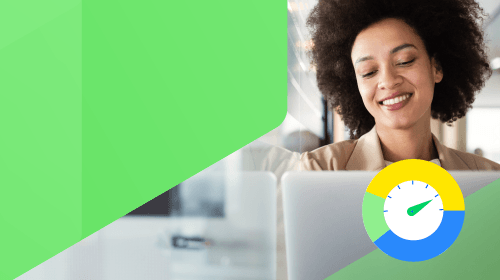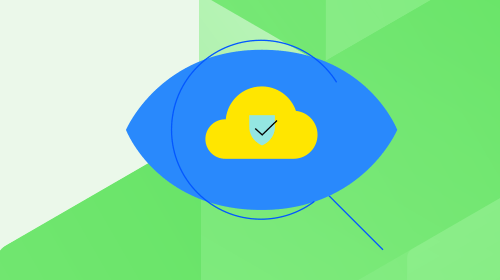Redoing My Progress WhatsUp Gold Home Lab with Proxmox: A Journey of Failover, Backup and Recovery
Discover how Progress WhatsUp Gold product expert, Jason Alberino, re-architected his WhatsUp Gold home lab with Proxmox, leveraging its high availability, failover and backup capabilities.

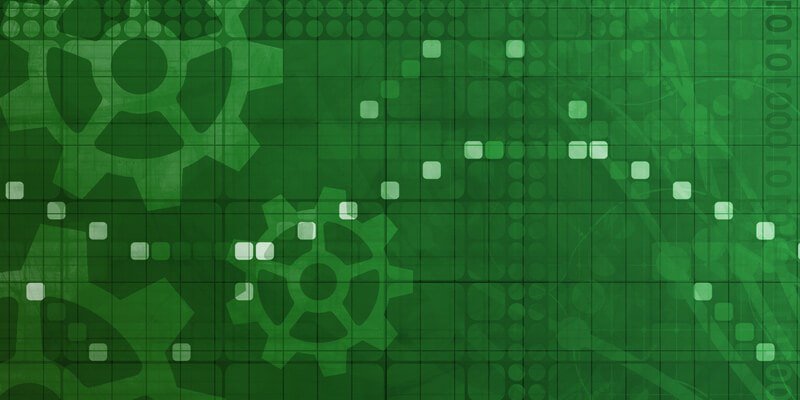
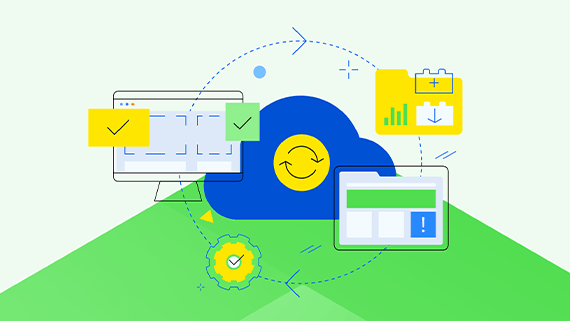
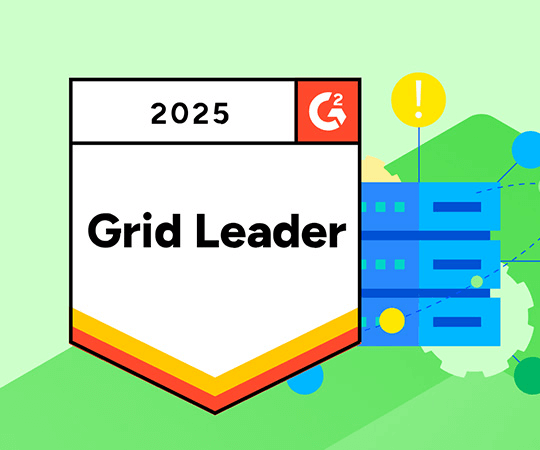
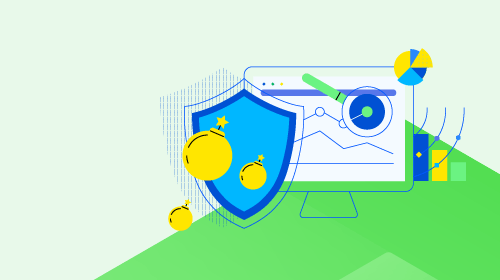
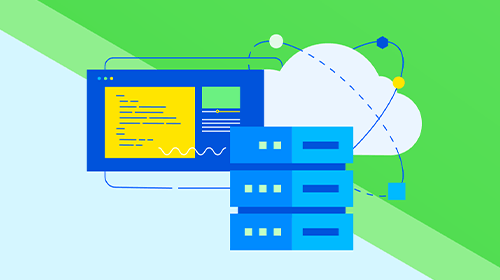
.png?sfvrsn=17d410f0_2)
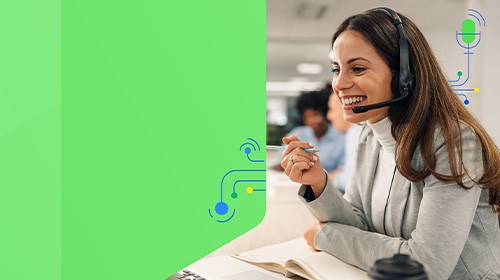
.png?sfvrsn=b0b645b8_2)
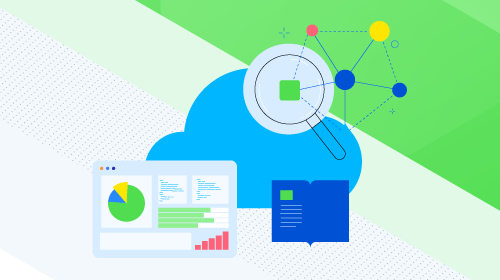
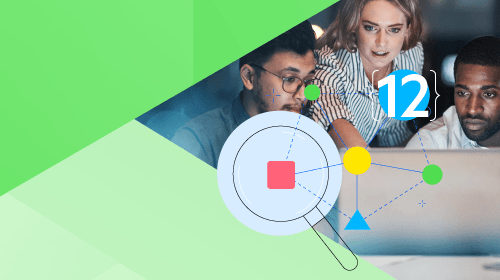
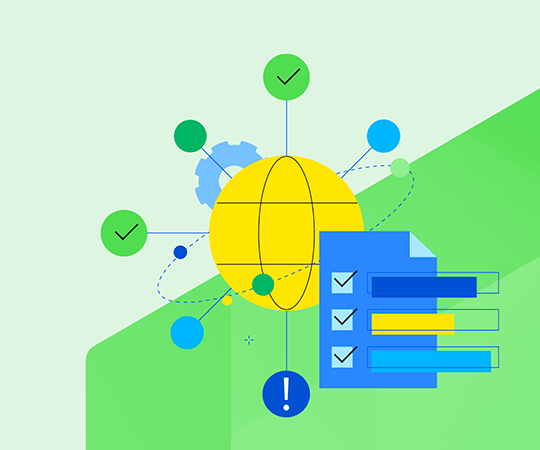
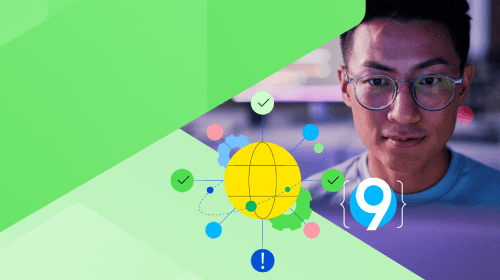
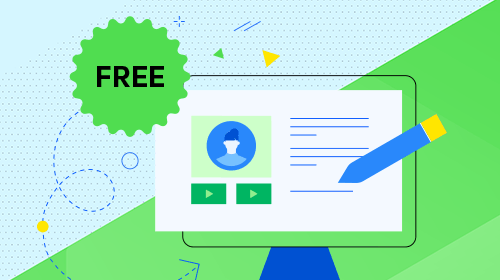
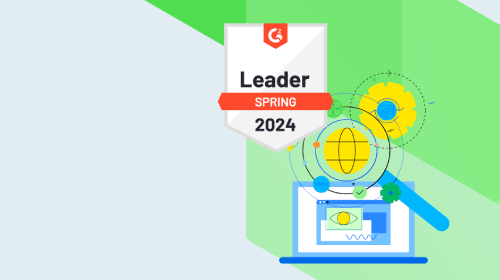
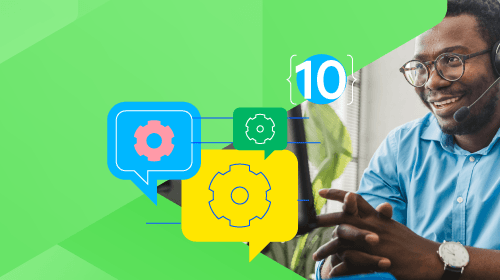
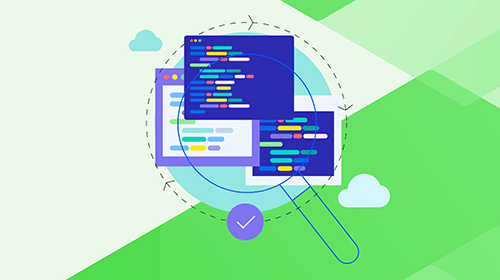
.png?sfvrsn=2a796f51_2)
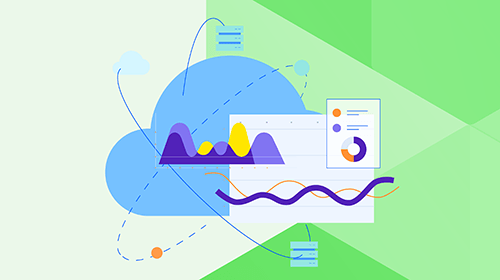
.png?sfvrsn=7ecd4fee_2)