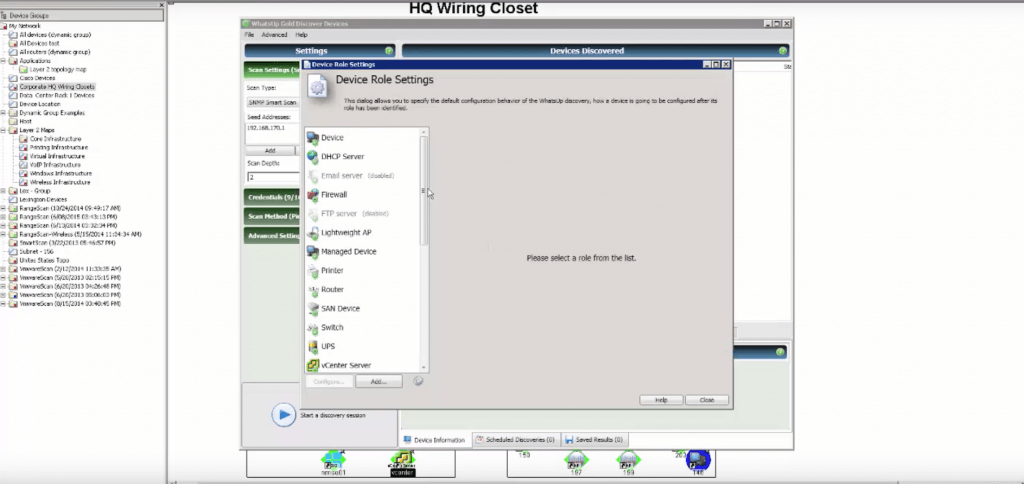Your first exposure to any tool can be daunting to say the least. In the instance of WhatsUp Gold, we strive to make that initial process of implementing IT monitoring as simple and smooth as possible. With some guidance you can harness the flexibility of this powerful tool fairly quickly, because we know that you don’t have time to be dealing with large learning curves.
Device Roles First, Discovery Second
You’ve just installed WhatsUp Gold and you want to start monitoring as many devices as possible on your vast and complex business network. You might think that discovering all of the devices on your network should be your first step. It is, but if you take time prior to the discovery to review, customize and create WhatsUp Gold device roles it will make your life easier in the long run. You will have consistence in your monitoring across your infrastructure. WhatsUp Gold has built in device roles for routers, switches, firewalls, Windows servers, etc.
So, what is a Device Role? When WhatsUp Gold discovers devices, it tries to determine the type of device so that it can monitor devices appropriately. To determine the type of device, WhatsUp Gold compares the discovered attributes of the device to a set of criteria called a device role.
Device roles do two things:
* Specify the criteria that a device must match to be identified as the device role.
* Specify the monitoring configuration that is applied to the device when it is added to WhatsUp Gold.
How to Set Up Device Roles
Your IT environment is unique, so device roles will allow you to monitor in the context of your business environment. When you get to the discovery phase, devices in WhatsUp Gold will receive the monitors that you assigned via device roles.
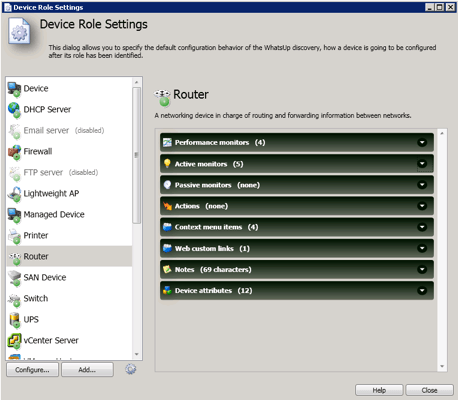
To configure device role settings:
- Open the Discovery console from the WhatsUp Gold Admin console.
- Select Advanced > Device role settings. The Device Role Settings dialog appears.
- Select the device role you want to modify, then click Configure.
- or -
Click Add to create a new device role. The New Role dialog appears.
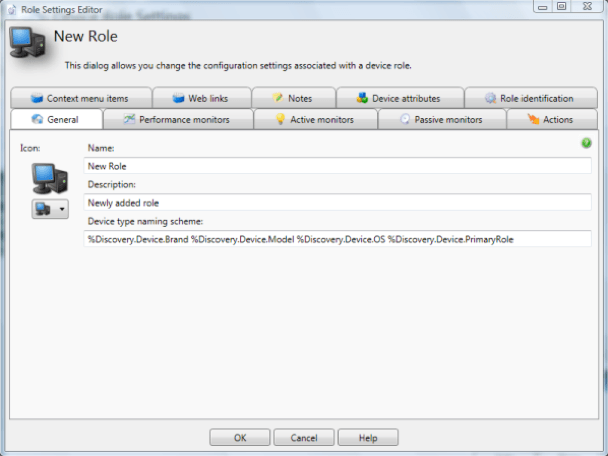
4. Configure the device properties. The following table lists the device properties that can be configured to be automatically added to discovered devices that match a device role.
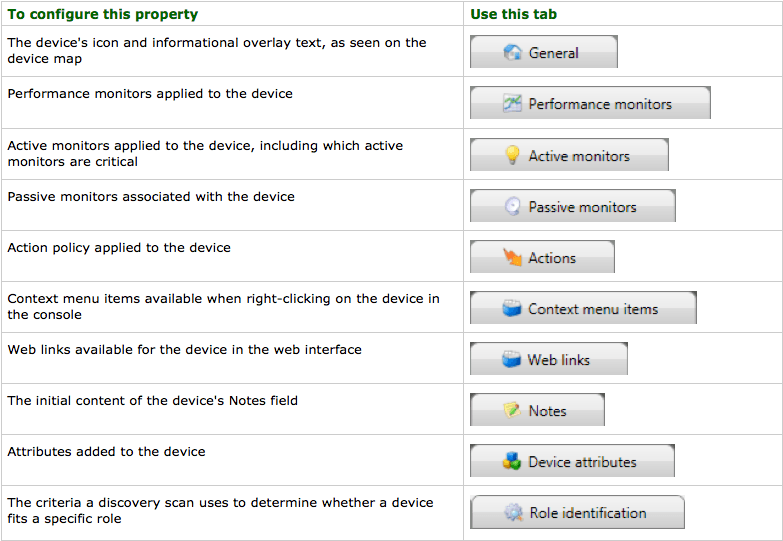
You can find more information on device roles in the WhatsUp Gold documentation.