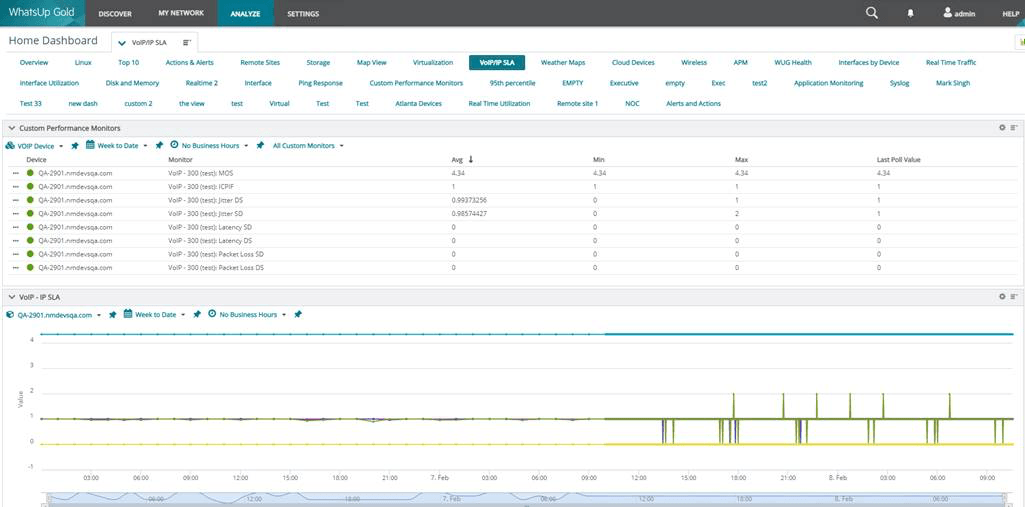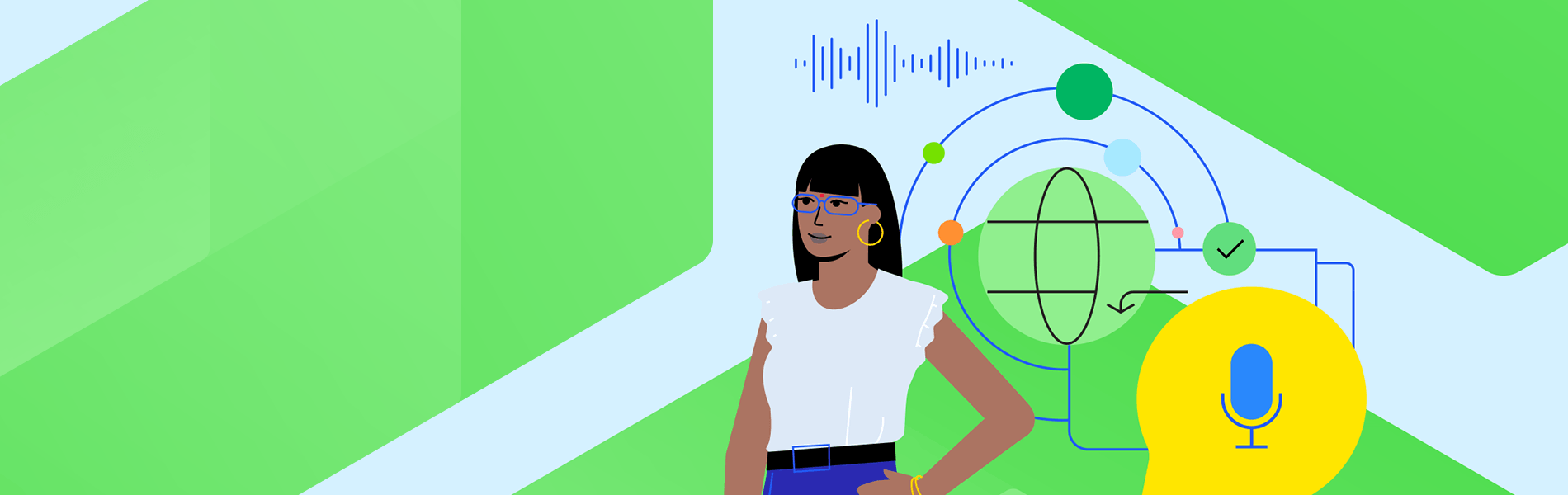WhatsUp Gold provides specialized Voice over Internet Protocol (VoIP) Service Level Agreement (SLA) monitoring necessary for tracking Quality of Service (QoS) and SLA metrics for your network of deployed VoIP devices (telephones, conference room devices and more). After you discover and configure devices for VoIP monitoring, you can view results and graphs on the WhatsUp Gold Custom Performance Monitors dashboard.
Background
VoIP sessions must transport telephony or "voice" data as a continuous or near-continuous stream to ensure each side of the voice conversation sounds natural, not jittery and free from discernible drop-offs or echo. Where the QoS of Internet Protocol is 'best-effort' (first-come, first-serve), IP routers and IP call centers collect endpoint and round-trip statistics critical for tracking and indicating call quality. WhatsUp Gold VoIP monitor applies specialized monitors to gather and aggregate these IP SLA metrics.
WhatsUp Gold VoIP measurements include call jitter (one-way latency), predictive level of call impairment ICPIF (Impairment / Calculated Planning Impairment Factor), RTT (round trip times), and an active monitor that gathers a Mean Opinion Score (MOS) (a periodic measurement of the call quality that your network can sustain). The active monitor acts as a 'virtual' VoIP session to gather useful and realistic call quality data.
WhatsUp Gold VoIP monitoring provides:
- VoIP performance monitors. Used to track round trip and end point characteristics of call traffic. (Packet loss, ICPIF, Jitter, round-trip latency)
- Active monitoring. Simulates voice traffic and returns a quality score based on a trained model. (MOS)
- Custom Performance Monitor reports.
- Ability to alert on monitor status.
Requirements
Before you run the VoIP Configuration Utility and begin VoIP monitoring, you will need:
- The username/password pair for the Windows host machine running WhatsUp Gold. (These are necessary to launch and run the WhatsUp Gold Admin Console.)
- WhatsUp Gold-discovered routers that support VoIP MIBs and/or devices running Cisco CallManager. (The VoIP configuration utility pulls candidates for VoIP monitoring from devices you have already promoted to MY NETWORK MAP).
- SNMP read credentials for routers and SNMP credentials for Cisco CallManager.
Configuring VoIP Monitors
After network discovery of routers and Cisco call centers that support VoIP statistics, you can configure VoIP monitors on devices supporting VoIP metrics.
Step 1: Launch the VoIP Configuration Utility (from the WhatsUp Gold Admin Console).
-sla-whatsup-gold_body-image-1.png?sfvrsn=65bc6bf0_1)
- Log into the Windows host where WhatsUp Gold is running.
- Launch the WhatsUp Gold Admin Console (Windows start menu > All Programs > WhatsUp Gold > WhatsUp Gold Admin Console).
- From the Admin Console, launch the VoIP Configuration Utility (Tools menu > VoIP Configuration Utility).
- Follow the instructions described in Step 2: Finding and Configuring Devices that Support VoIP SLA Monitoring.
Step 2: Find and Configure Devices that Support VoIP SLA Monitoring
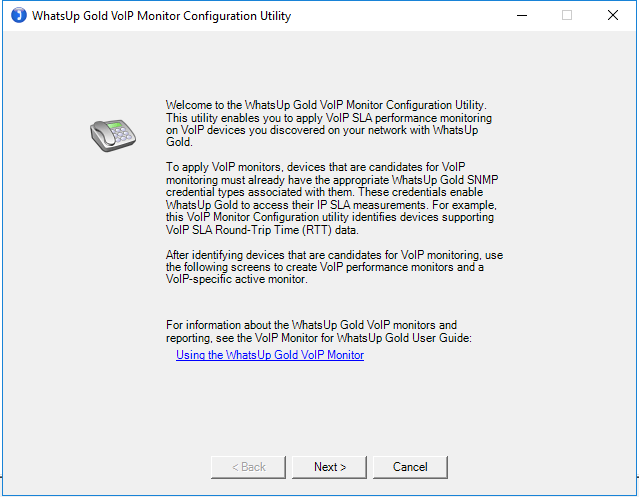
From the VoIP Monitor Configuration Utility welcome screen, click on Next.
The utility returns a list of devices in WhatsUp Gold with monitoring enabled.
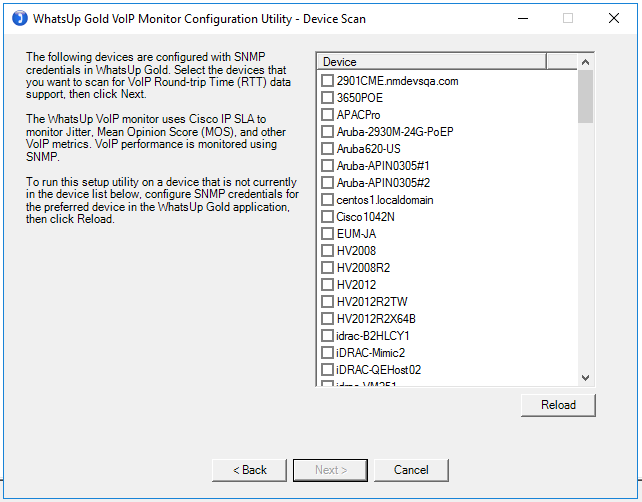
Select the device(s) in the list you want to monitor for VoIP statistics. If the device you want to monitor is not in the list, apply one of the following and then click Reload.
- Find the device you want to add in the Discovered Network map, select it and from the device card and click on Start/Update Monitoring.
- If the device you want to monitor is neither in the list, nor in the Discovered Network map, ensure you have the correct credentials, get the IP address for the device and perform a single IP scan to include it as part of the Discovered Network map.
- Apply monitoring. Select it on the map. Then from the device card click Start/Update Monitoring.
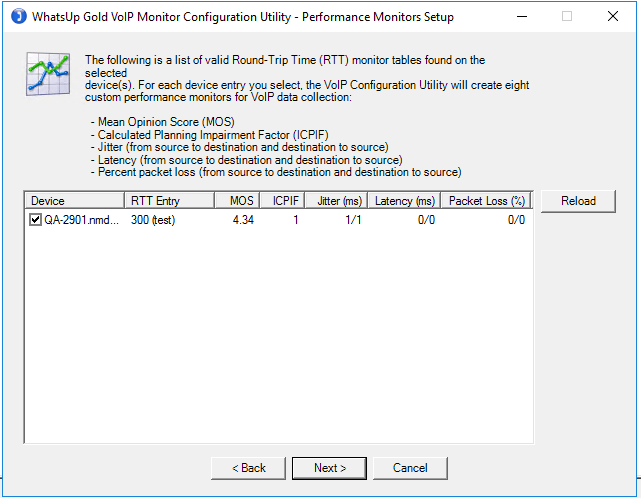
Click Next.
Performance Monitors Setup Screen displays a summary of current statistics.
Select the Round-Trip Timetables representing end-stations on your network that you want to capture VoIP statistics for and then click on Next.
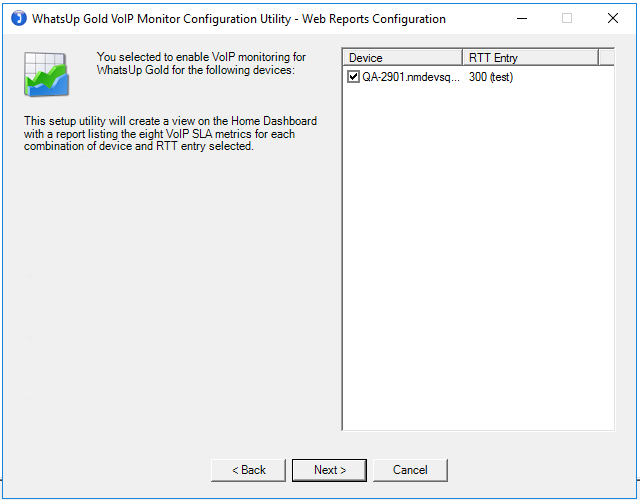
To build a custom Dashboard view, select the device(s) and then click on Next.
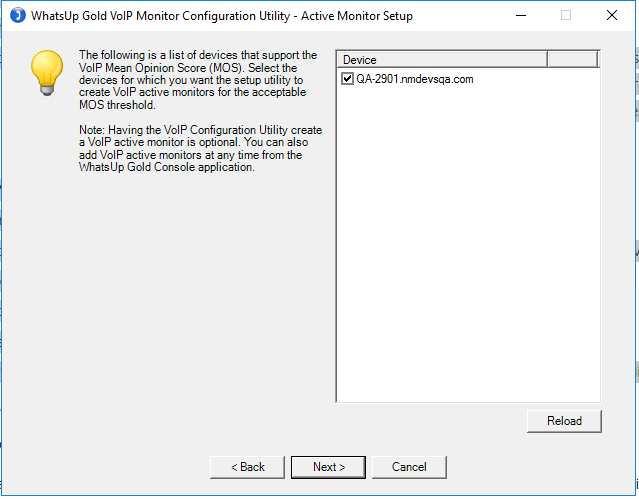
Select the devices you want to measure Mean Opinion Score from and then click on Next. This will add the VoIP Active Monitor.
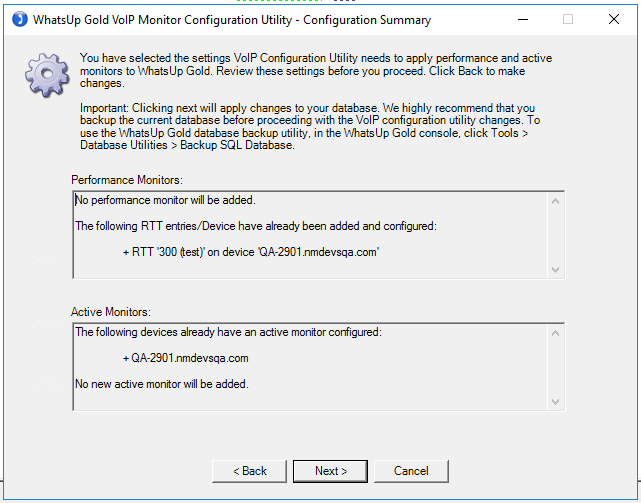
WhatsUp Gold VoIP Monitor Configuration Summary screen displays.
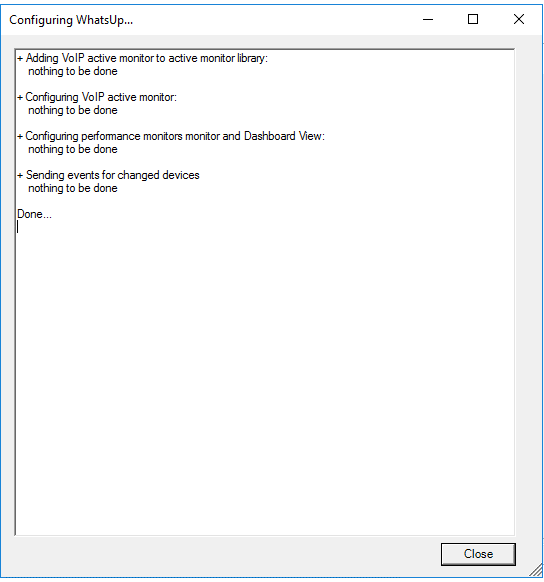
The final screen shows WhatsUp Gold configuring the device(s) for VoIP monitoring.
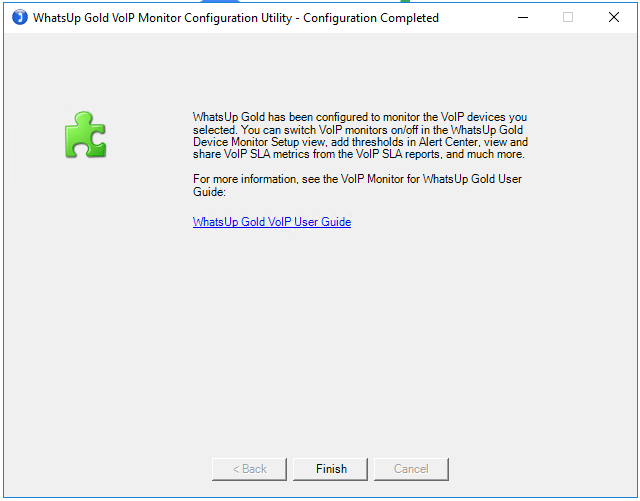
Click Finish.
Device Properties
After running the VoIP Configuration Wizard, go to the device to ensure monitors were added. Under the Performance Monitor section, you will see the following VoIP monitors:
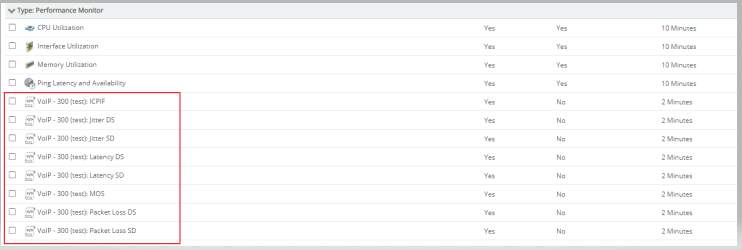
Under the Active Monitor section, you will see the VoIP Monitor:
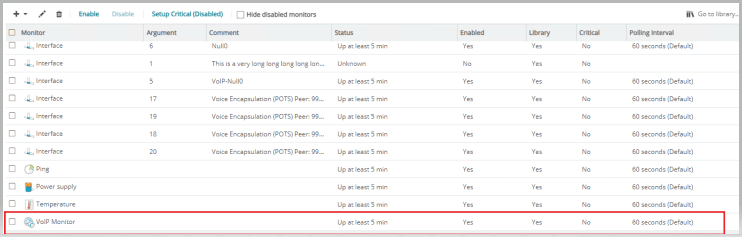
Viewing Reports
Once the device is configured to monitor VoIP statistics you can view the data in Custom Performance Monitors. Open the ANALYZE menu > Performance > Custom Monitors.
You can filter on just the VoIP device by choosing the device at the top left.
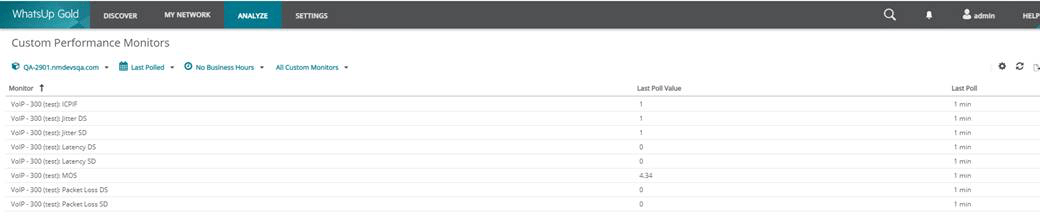
To view the VoIP Monitor Active Monitor status, Open the ANALYZE menu > Active Monitor Availability > Select the device at the top right.
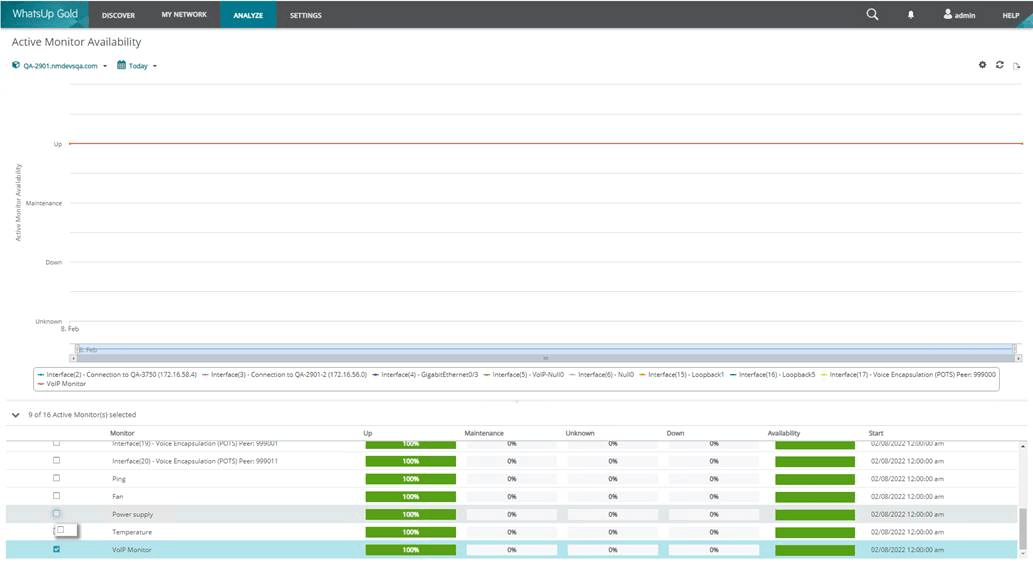
To view the Custom Dashboard created specifically for VoIP, go to ANALYZE > DASHBOARDS > HOME DASHBOARD and select the VoIP/IP SLA dashboard.