It doesn’t take a ninja to know that Simple Network Management Protocol allows administrators to monitor network-attached devices. That said, you might actually need to be a ninja to enable and configure SNMP on Windows, Linux/Unix, Cisco, and ESXi.
But have no fear, in this article we'll give you a step-by-step-guide to enabling and configuring SNMP on Ipswitch's WhatsUp Gold so you can administer with ease.
What is SNMP Management?
SNMP (Simple Network Management Protocol) management software is used to manage and monitor network devices including printers, hubs, switches, servers, and routers that are SNMP-aware. SNMP is an application level, IP based protocol, is the most widely used network monitoring and discovery technology in enterprise use today, with most hardware manufacturers offering SNMP enabled devices.
The technology is currently seen as the best choice by professionals for IP (Internet Protocol) network management. Because of this, SNMP is supported across a wide range of hardware devices and network management software packages. First and foremost, SNMP is designed to be deployed on a large number of network devices, have minimal impact and transport requirements on the managed nodes, and continue working when most other network applications fail.
Here Comes the MIB
At the center of the SNMP technology is the Management Information Base (MIB). MIB are database-like structures within each enabled device, containing device-related information stored as variables and definitions. A router’s MIB, for example, would contain network traffic and forwarding information. A switch’s MIB contains a spanning tree, VLAN, and bridging information.
A server’s MIB can contain data on CPU, memory utilization, location, uptime, and more. Each individual object in the MIB is identified by a unique object identifier. The MIB is a database that adheres to a standard that the manager and agents must follow. Each SNMP agent holds an information database offering details on the managed device parameters. The SNMP manager uses this database to ask the agent for specific information and translates the information as needed for the Network Management System (NMS). This commonly shared database between the Agent and the Manager is our MIB.
Use Cases for SNMP Management
With SNMP technology offering so many use cases, the issue that many people may be looking to address, is how they can enable and configure SNMP for network monitoring. Below, we take a look at how to enable and configure SNMP on Windows, Linux/Unix, Cisco, and ESXi on WhatsUp Gold infrastructure monitoring software so you can administer with ease.
Active Monitors query network services installed on a device and wait on the response, performance monitors gather data about specific properties on a device that is then presented visually, and passive monitors look for specific types of information sent from a device.
Before we get into enabling and configuring SNMP on these operating systems, we should take a look at some of the critical components associated with proper SNMP functions.
The Critical Components of SNMP
Monitoring Bandwidth is one of most important aspects of network management and traffic monitoring software. Without network administrators having full insight into traffic types and bandwidth use, it’s impossible to ensure the proper availability of network bandwidth. Ipswitch’s WhatsUp Gold offers significant bandwidth utilization monitoring including detailed insight into how each piece of bandwidth is used. Through the use of a variety of cross-vendor technologies, including Cisco NetFlow, NetFlow-Lite and NSEL, as well as Juniper J-Flow, sFlow, and IPFIX protocols. WhatsUp Gold has the ability to convert raw data from these protocols into powerful data displaying bandwidth utilization.
SNMP lets Ipswitch’s WhatsUp Gold solution monitor and manage network performance, report and troubleshoot a number of network problems, and prepare organizations for future network growth. This flexible technology can be used across operating systems and device types. WhatsUp Gold includes three types of SNMP monitors that users can assign to a given device. These include active, performance, and passive.
SNMP is used to monitor devices on a network. There are some monitoring tools based on it which are very popular and used across the world. We know the concept of SNMP and how it works. With these basic concepts, you are able to use SNMP tools to explore any environment.
Enabling and Configuring SNMP on Windows
The first step is adding the feature (Server 2008 and above) or “Add/Remove Windows Components” (Server 2003 or below). Once the feature/component is added, open your services.msc. [Start > Run > services.msc], find the SNMP service and double-click it.
There are two important areas in the SNMP service configuration. The “Traps” tab determines where SNMP traps from the Windows host will be sent and which community name those traps will use. The “Security” tab allows you to setup your read/write community names and grant access to the WhatsUp Gold server. Once you apply your settings, restart the SNMP service for those settings to take effect. Then, you’re done.
Some interesting things I’ve stumbled upon:
- (Hotfix) The SNMP service does not respond to any SNMP requests after a Group Policy refresh in Windows Vista, Windows Server 2008, Windows 7, or Windows Server 2008 R2: https://support.microsoft.com/kb/980259/en-us
- (Hotfix) Incorrect source IP address is returned in the SNMP response in Windows 8, Windows Server 2012, Windows 7, Windows Server 2008 R2, Windows Vista, and Windows Server 2008: https://support.microsoft.com/kb/2786454/en-us
Configuring SNMP with Linux/Unix
On Linux/Unix, you will need to configure snmpd.conf. Below is a basic sample configuration — although you can get much more complex and do a lot more with it. Once you update your /etc/snmp/snmpd.conf properly, restart snmpd:
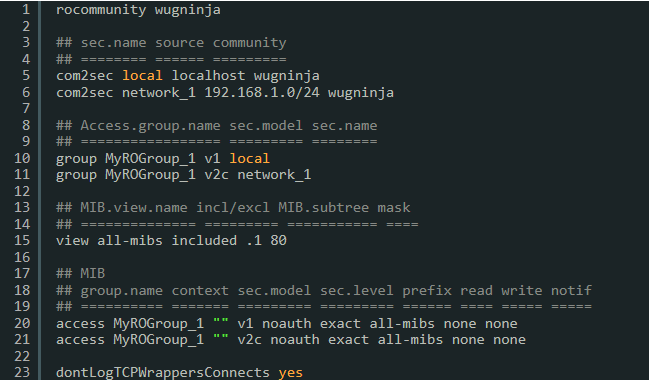
Configuring SNMP on Cisco Devices
Configuration of SNMP on Cisco devices will vary slightly depending on the type, but in general they are nearly identical.
Here are some links to helpful Cisco documents:
Configuring SNMP on ESXi
Depending on your version of ESXi, the setup steps will change. For the purpose of sanity, I have included only ESXi 5.0, 5.1+. Prior to 5.0, the steps were significantly different.
ESXi 5.0: VMware documentation
ESXi 5.1+: VMware documentation
The commands below will setup SNMP and allow it through the firewall. If you prefer, you can setup the firewall rules using the vSphere Client GUI under Configuration > Security Profile. Replace “YOUR_STRING” with your community string:
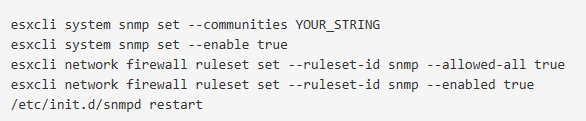
That’s our lesson for today. Use your knowledge wisely.
This post originally appeared on the WUG.ninja blog.
